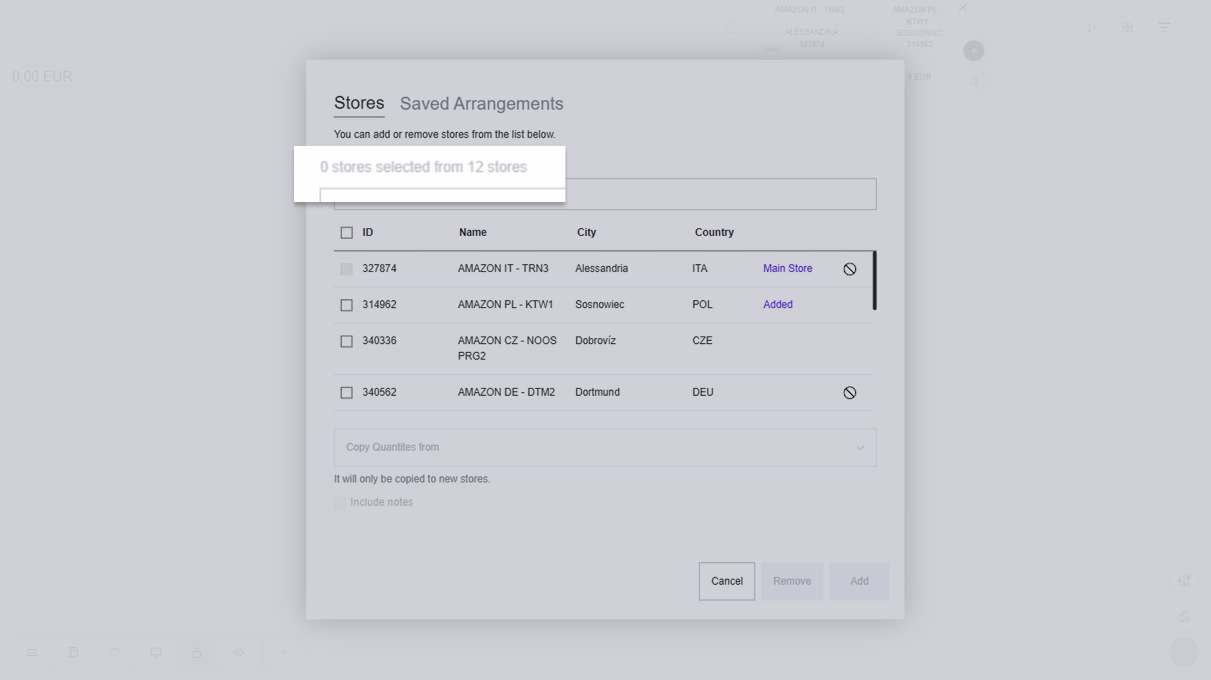Presentations: Bulk Favorite and Unfavorite Styles, Enhanced Item Scaling in Moodboard, and other Improvements
1753975062875
Here are the latest updates to the DSR app.
HIGHLIGHTS OF THE RELEASE
Bulk Favorite and Unfavorite Styles
Managing favorites at scale is now much faster.
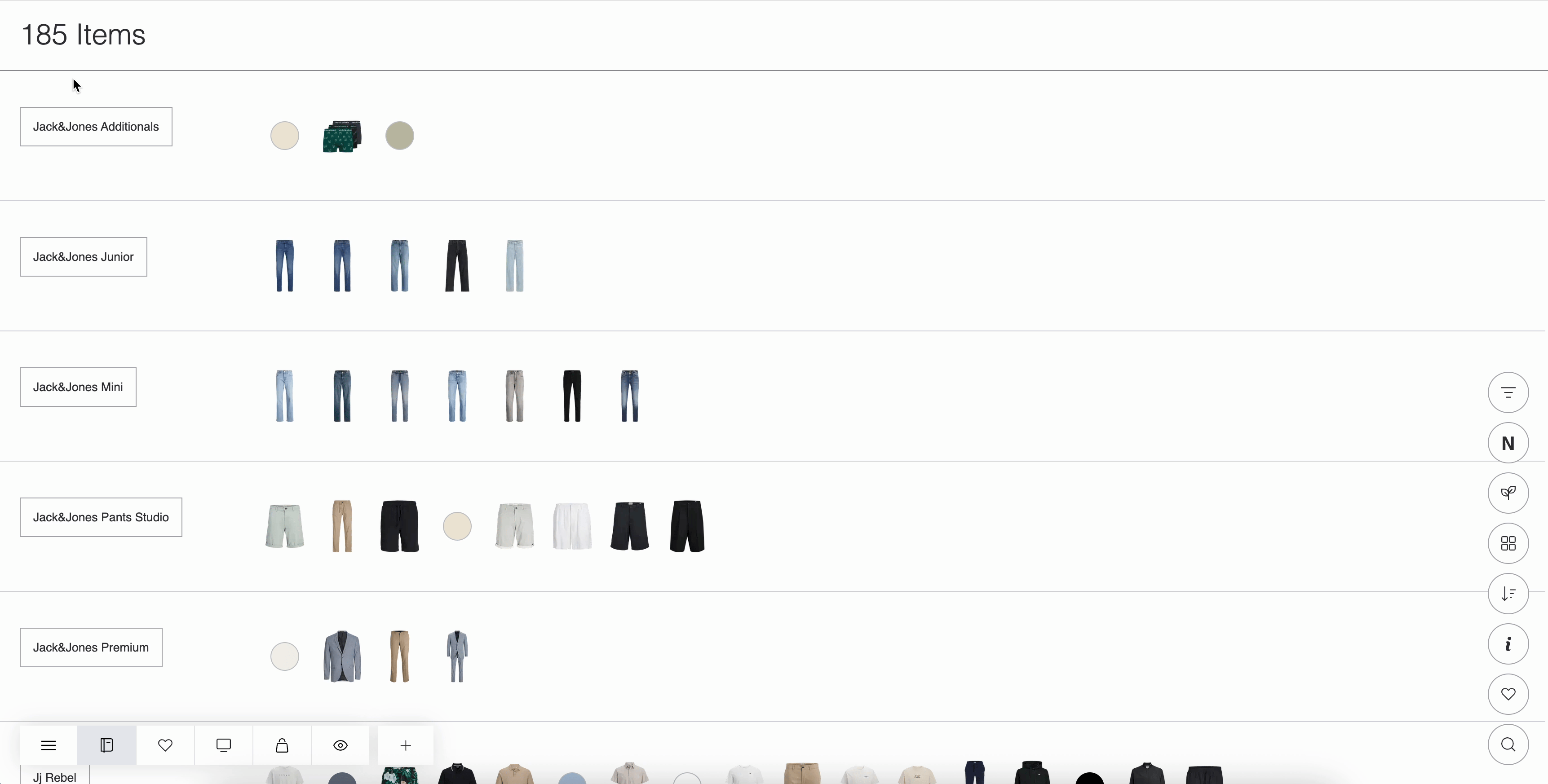
Press and hold the favorite icon to add all displayed styles to favorites
Press and hold again to remove all displayed styles
Note: Bulk action is not available for the default “All” view, but works with filtered, grouped, or searched style lists
IMPROVEMENTS
Moodboard: Enhanced Item Scaling
You can now enlarge moodboard items beyond the previous 4x limit.
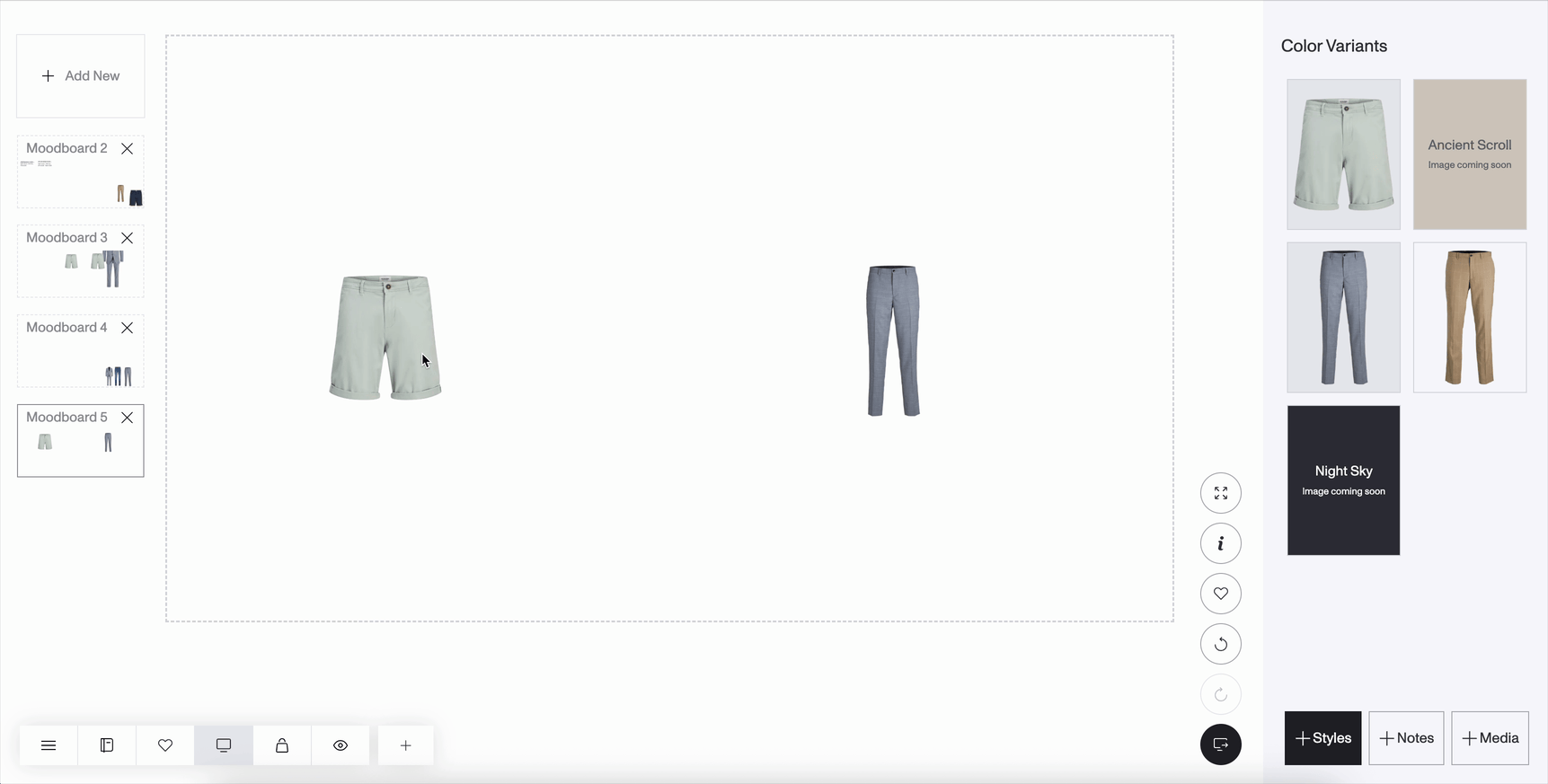
Items scale larger, up to the boundaries of the main container
Works with styles and media
More flexibility when customizing moodboard layouts for presentations
Improved Search Guidance
To help users search more effectively, we’ve added clear instructions to search fields.
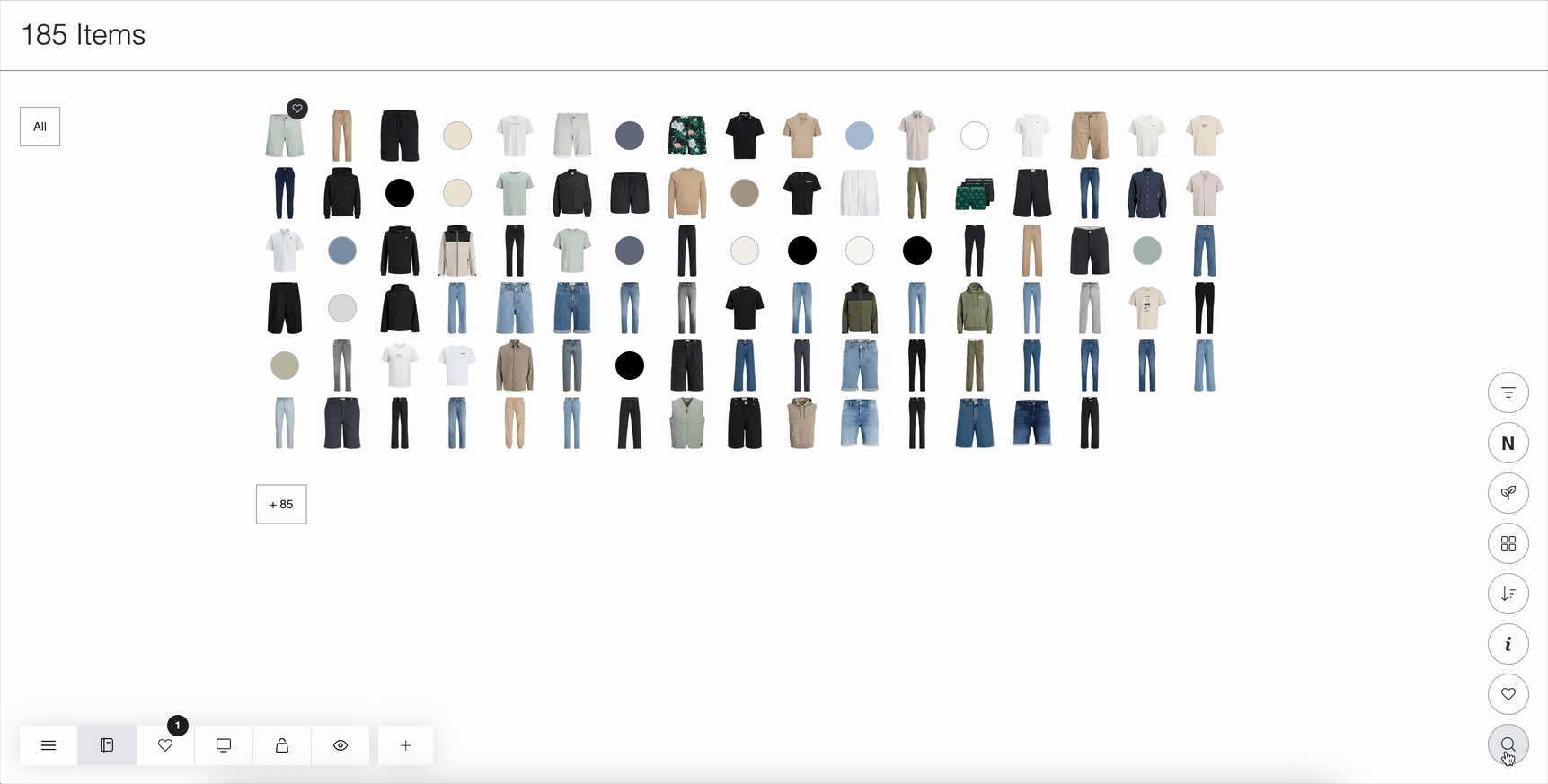
New placeholder text: “Search by category, product info, ID, or EAN”
Available on both the main DSR app and public links
Presentation Creation Improvements
We’ve streamlined and simplified the presentation creation and copy workflows.
Removed the “Mark as template” checkbox from the Create and Copy presentation modals
Now a presentation can be marked as a template only in Edit mode
Accessible from the presentation page, landing page, or inside the presentation
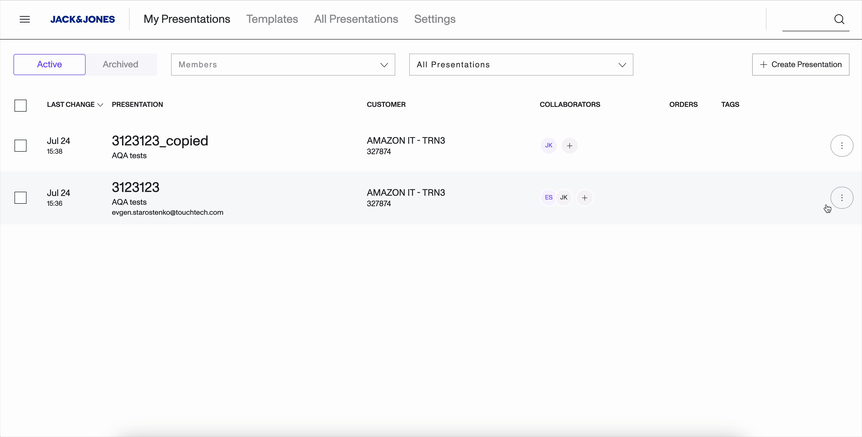
When copying a presentation:
All checkboxes are now preselected by default
New option to copy moodboards without keeping favorites — ideal for reusing structure without copying selections
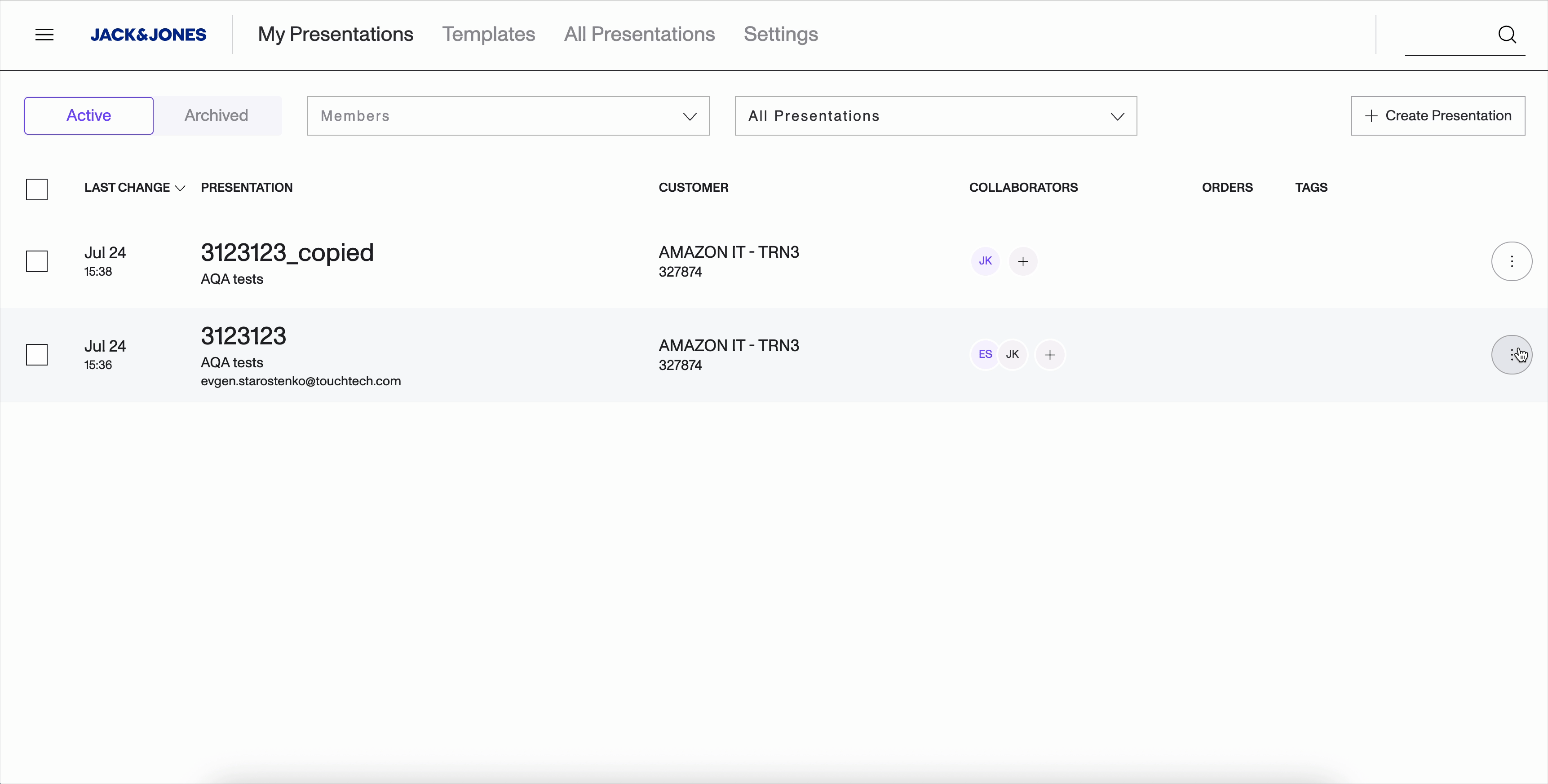
Grouping Interface Redesign
The multi-grouping UI has been redesigned for clarity and control.
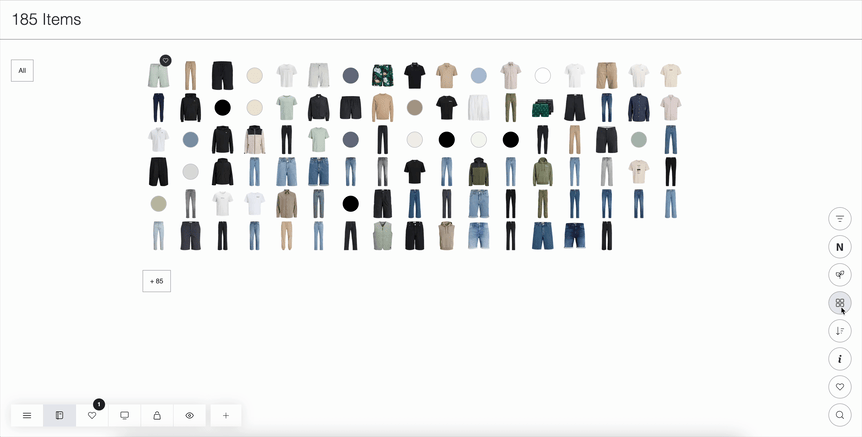
Improved visual hierarchy for primary and secondary group levels
Second group selector now hides already-selected filters
Multiple ways to clear group selections:
Use the Clear button (existing)
Click the selected first-group option
Click the selected second-group option
Changes applied to Favorites, Basket, Basket Inspect, and Public Links pages
Enhanced Store counter in Add Store Modal
The store selection count is now more informative and easier to find with clearer context.
Previously it was shown as “X stores selected” in the bottom right corner
Now it is displayed as “X store(s) selected from Y stores” below the modal header