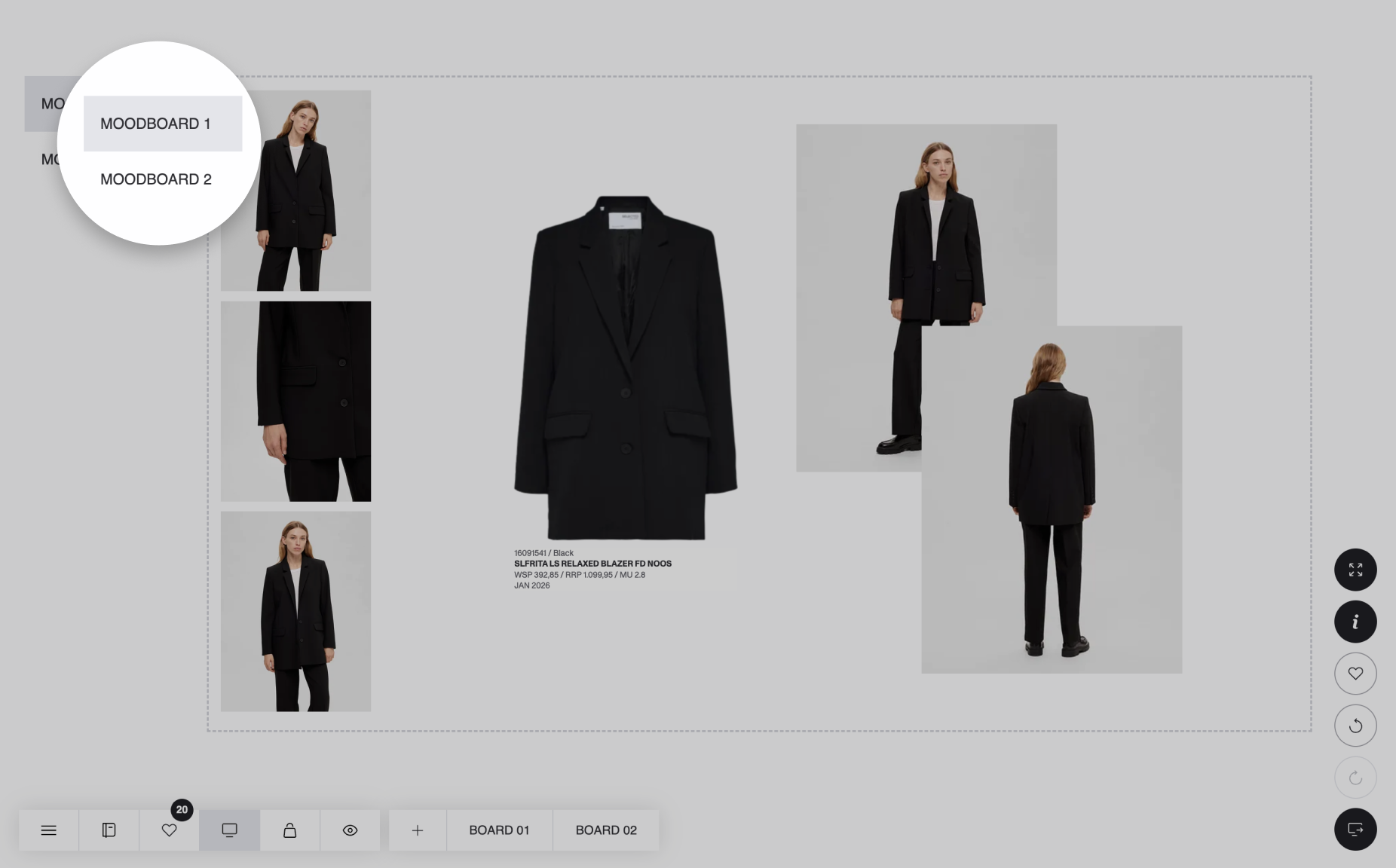Presentations: Custom labels, Ability to save store group arrangements, Discount display & other features and improvements
1746459765154
Here are the latest updates to the DSR app.
HIGHLIGHTS OF THE RELEASE
Custom labels
Users can add custom labels to styles on both style and color variant levels by clicking on the '+ Label’ button in the style cards while in Boards edit mode. The user should make sure to click ‘Enter’ on the keyboard after typing the label text in the input fields to activate the label.
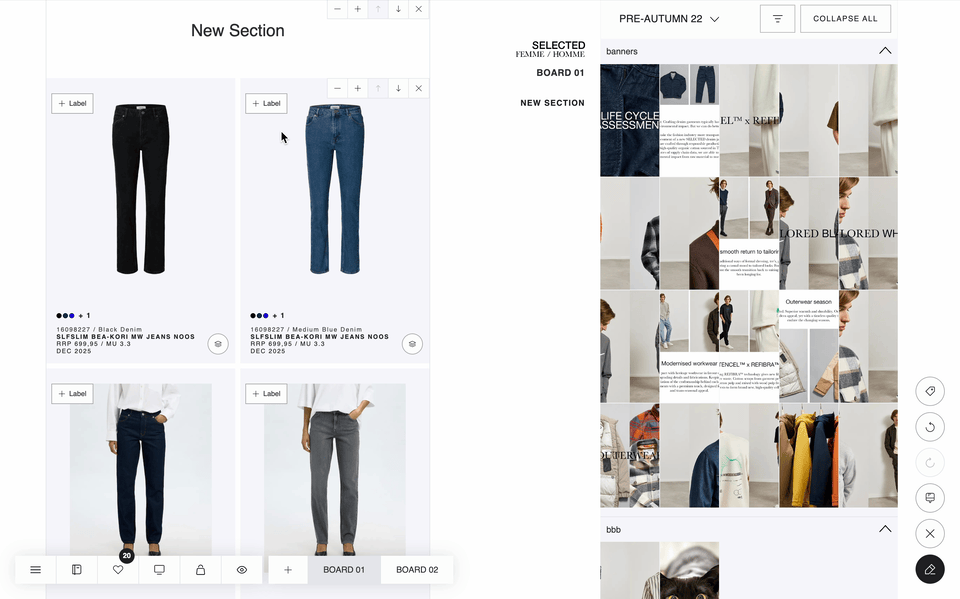
Style level labels will be displayed on all the color variants of the style, and the color variant level labels will be shown only on the specific color variants to which the label is added.
Labels will be displayed in the following order: first, style level labels, then, color variant labels. Business model labels will be displayed at the bottom of the style card next to the color options.
Additionally, a new 'Label’ button has been added to the side toolbar in Boards edit mode to view the list of all labelled color variants and manage labels. For example, the user can edit labels, search for labels or style IDs, or remove all labels from the presentation.
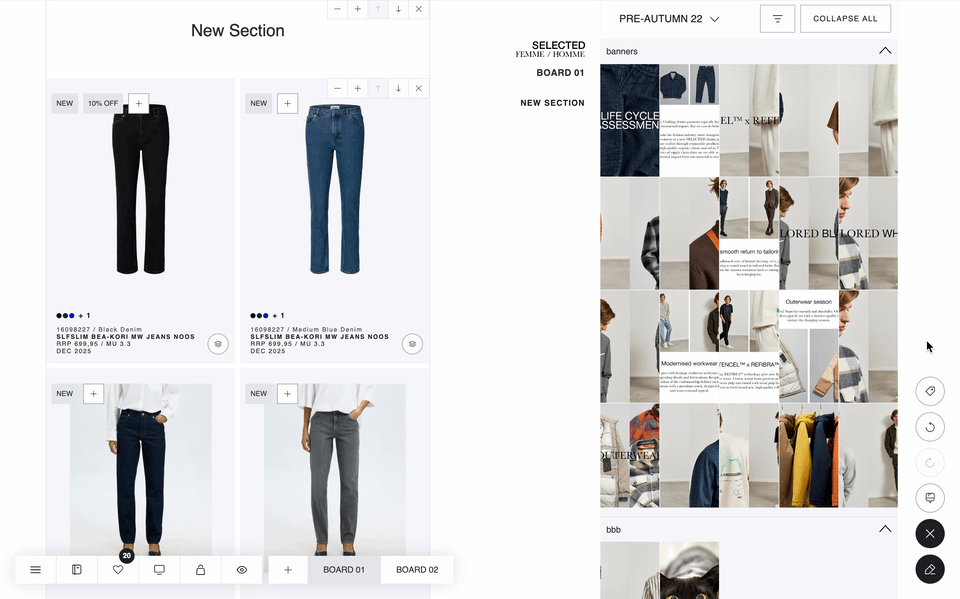
Labels will not be shown in presenter’s mode unless the ‘i’ button is activated. However, in PDP, around the whole app, the labels will be displayed at all times, regardless of the ‘i’ button being activated.
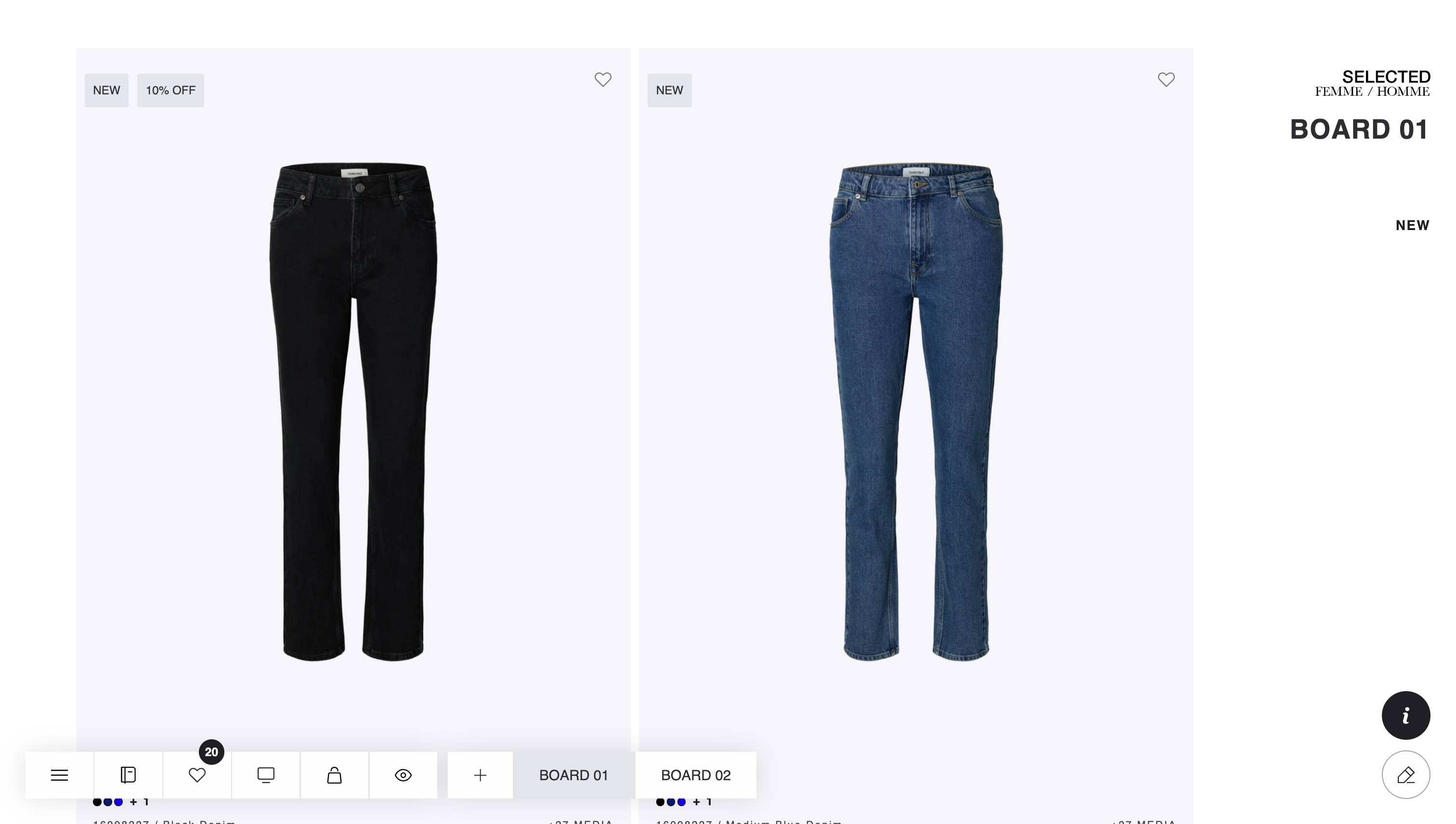
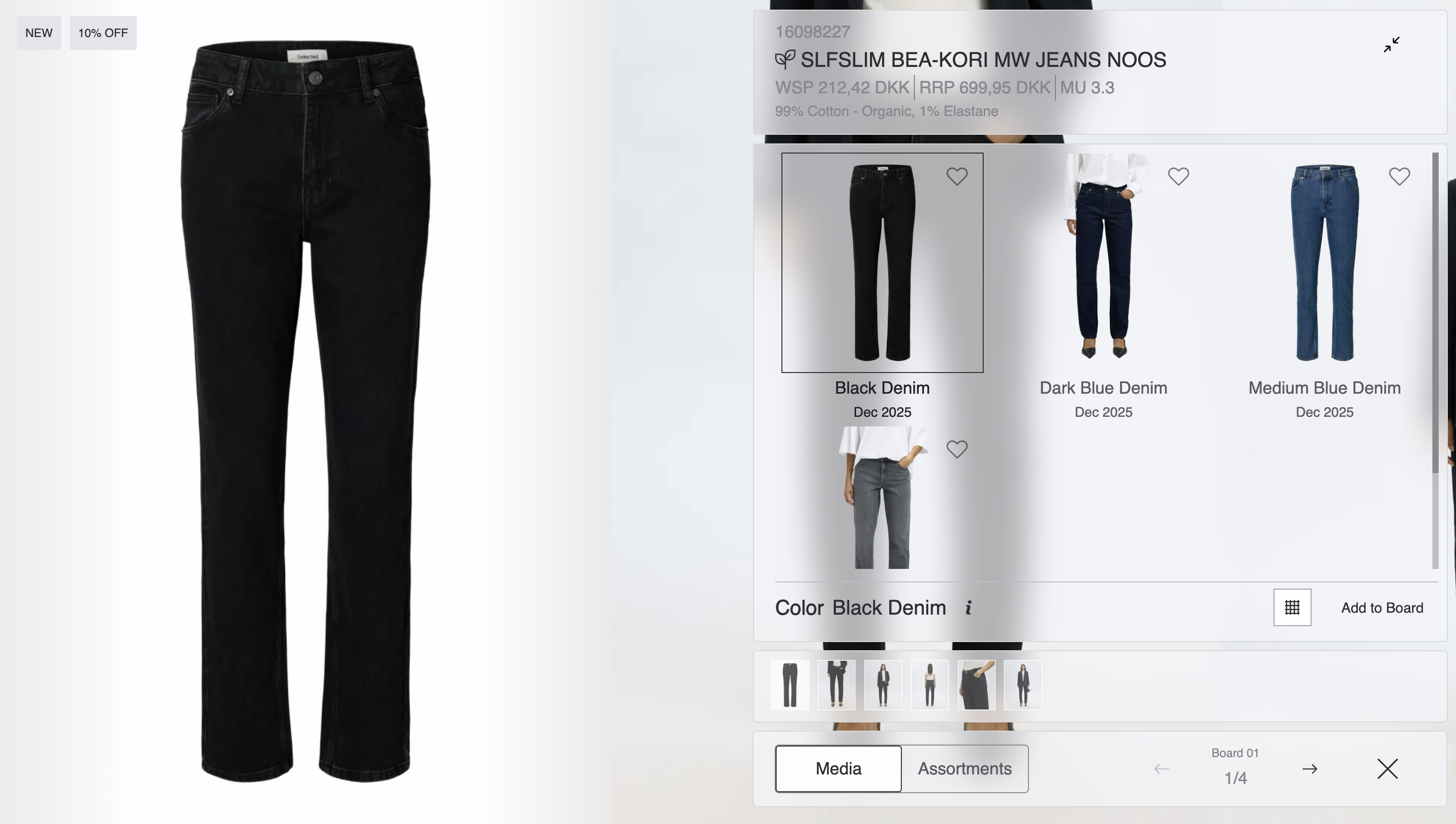
NB: If the user copies a presentation, labels existing in that presentation will be automatically copied too.
Ability to save store group arrangements
Now it is possible to save store group arrangements from the Arrange Stores page, via a new ‘Save’ button added to the toolbar.
Clicking the ‘Save’ button will trigger a pop-up, from which users can create a new arrangement by typing its name into the input field or select one of the previously created arrangements from the list to overwrite the current arrangement.
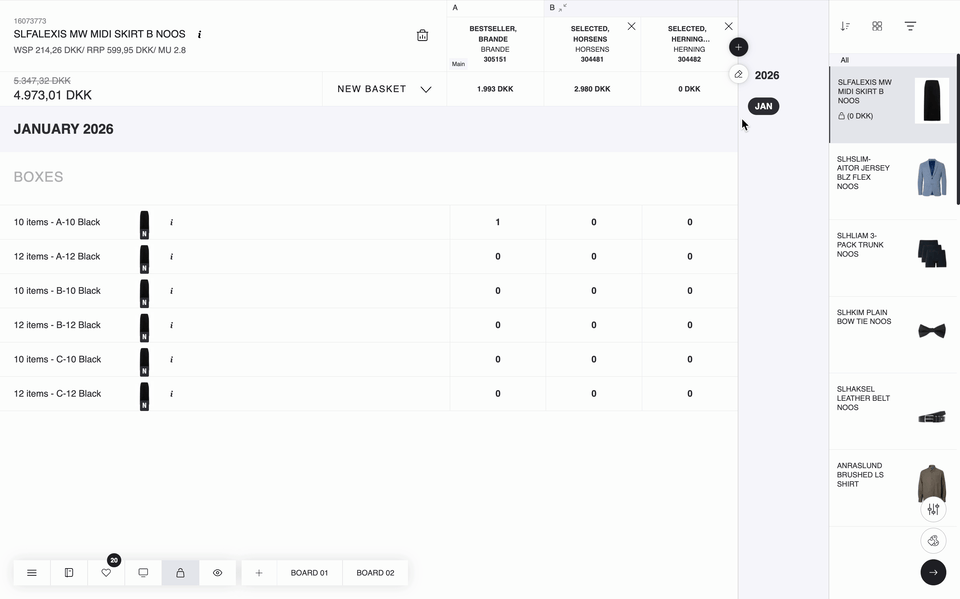
If an arrangement has been overwritten, an ‘i’ button will appear next to the last change information. Hovering (or clicking for touch screens) will show a tooltip with the details on who and when made the change.
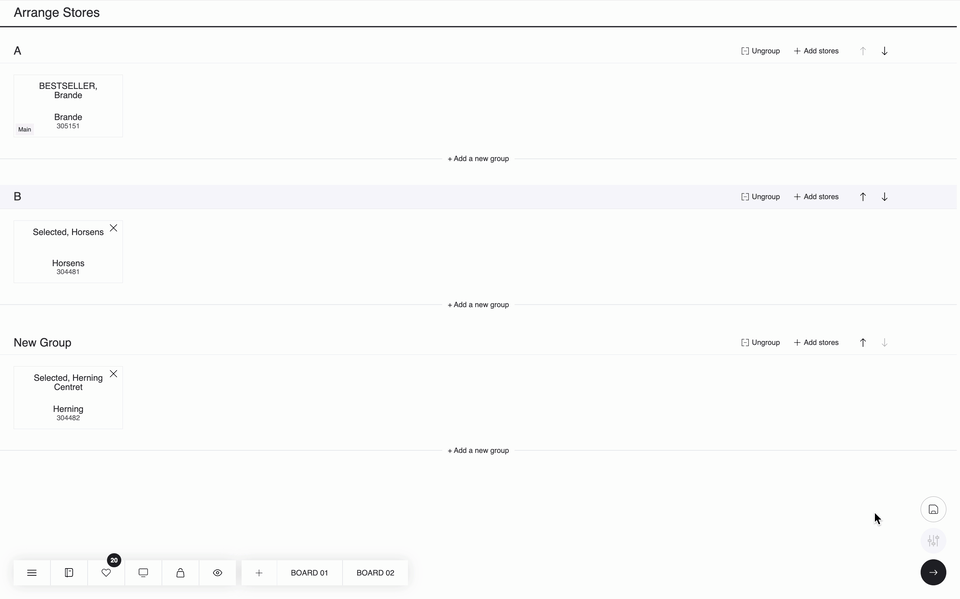
To apply a store arrangement, click the '+’ (Add stores) button and select a store arrangement from the "Store Arrangement” tab. The existing arrangement will then be changed to a newly selected one, while quantities for the stores that exist in both of these arrangements will be preserved.
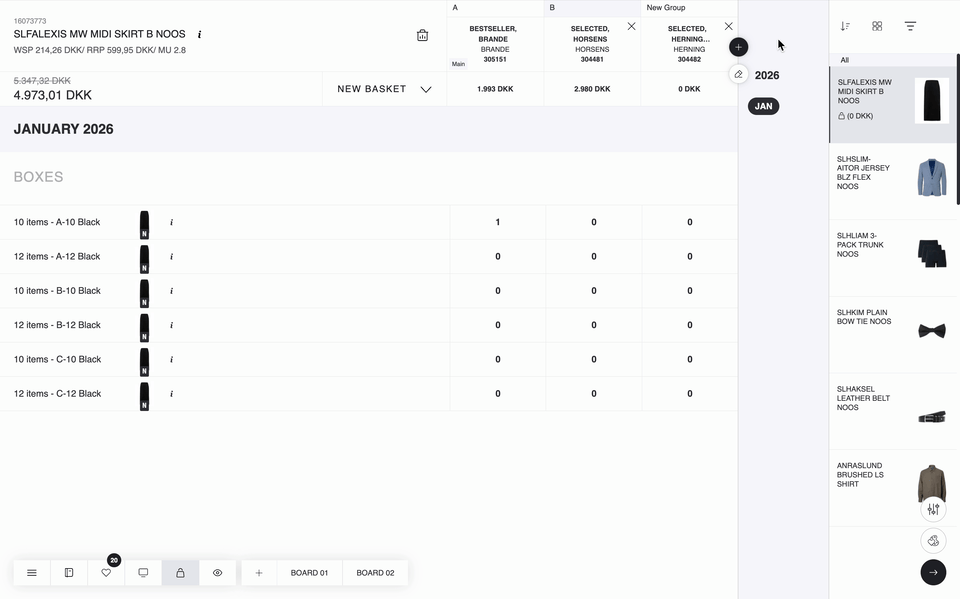
Discount display
If a discount is applied, both the original grand total and the discounted total amount will be displayed in the Basket and Basket Inspect pages. Similarly, original and discounted amounts will be displayed on the group and sub-group levels (for multi-grouping), and on the style level below the style cards.
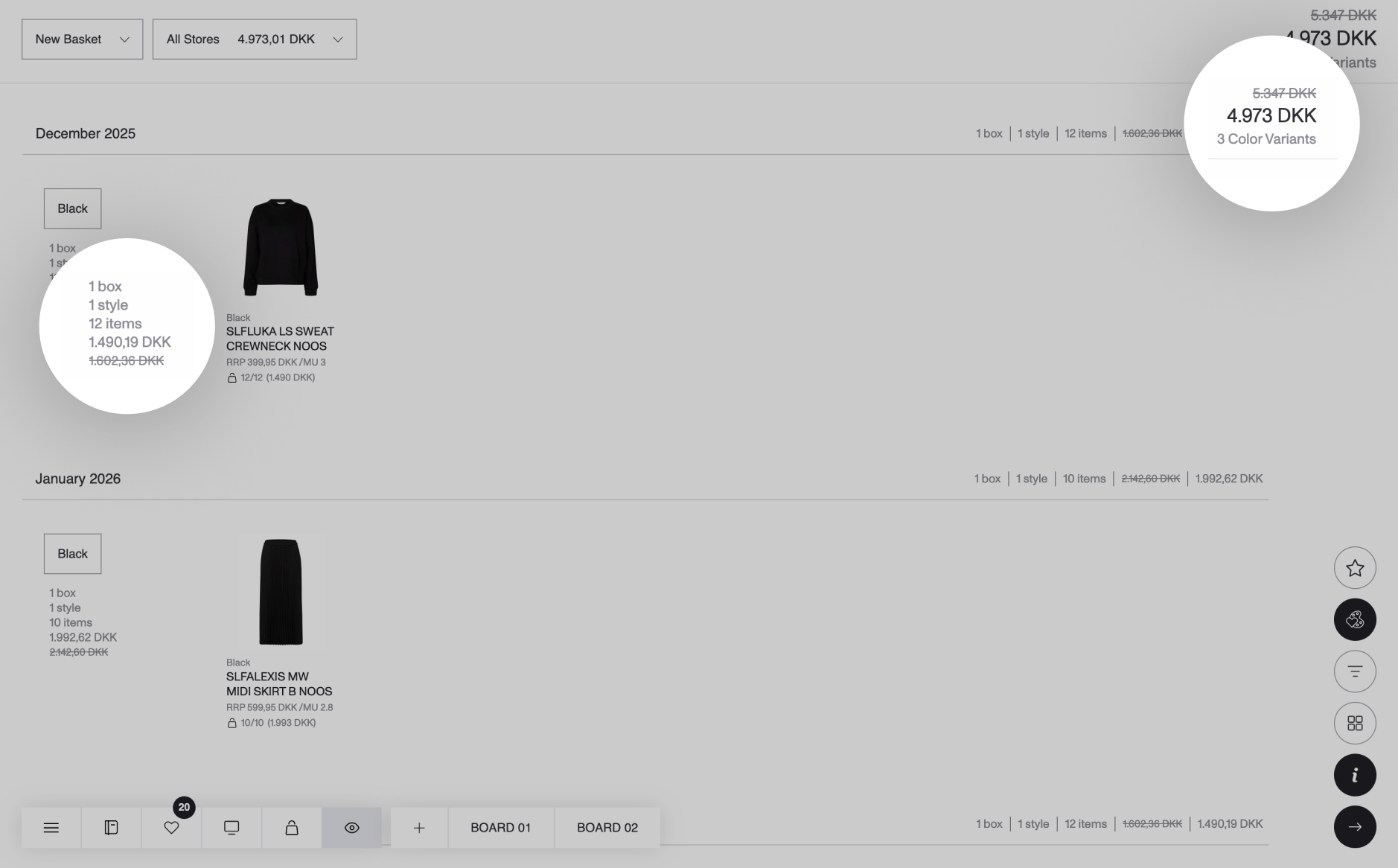
Totals for stores display discounted amounts in the Basket and Basket Inspect pages.
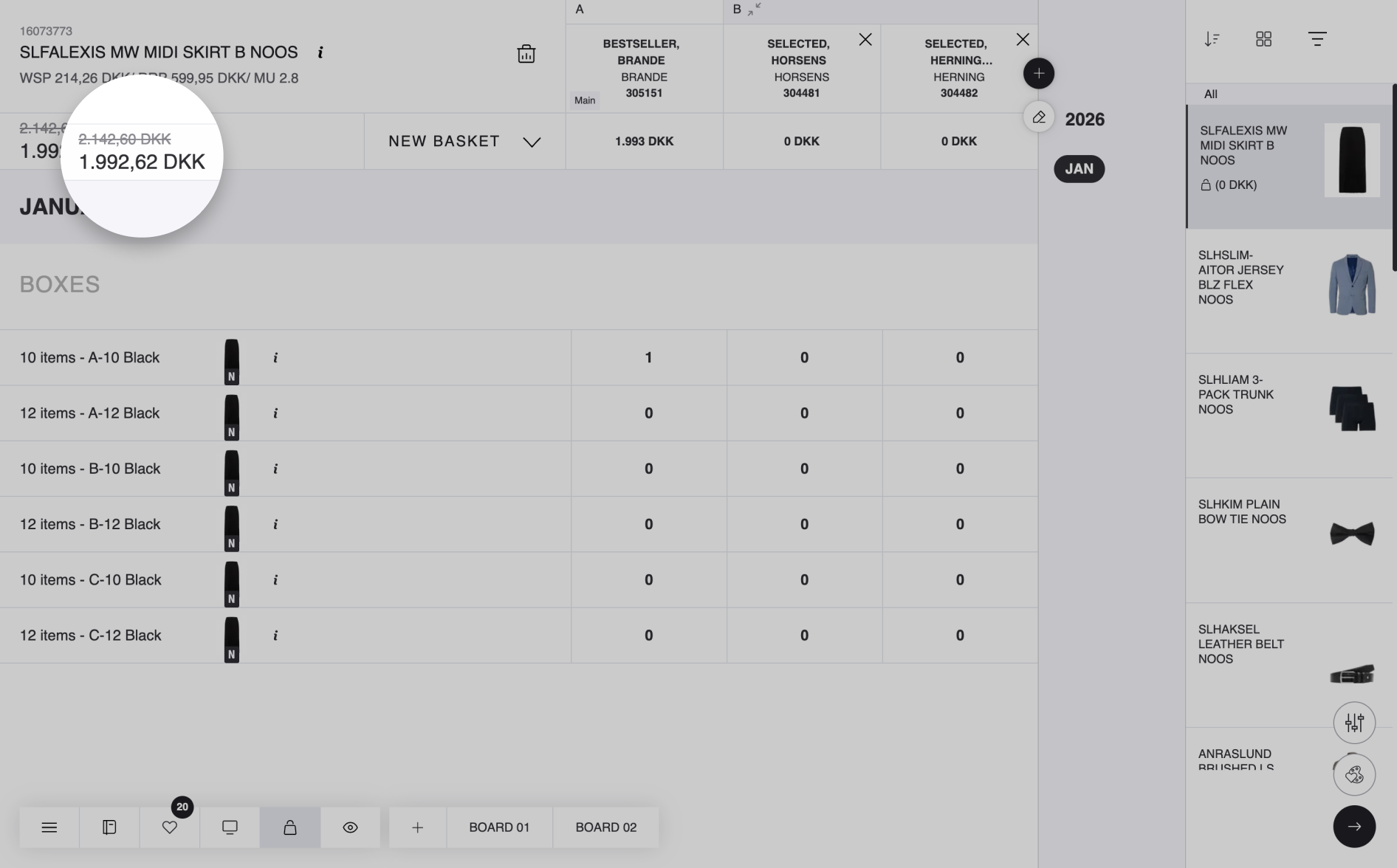
The original and discounted amounts will also be displayed in Public Link, PDF and Excel.
Canvases renamed to Moodboards
Canvas is now called a Moodboard, and Merch Floor has been renamed to 'Moodboards’.