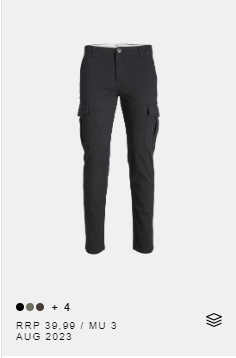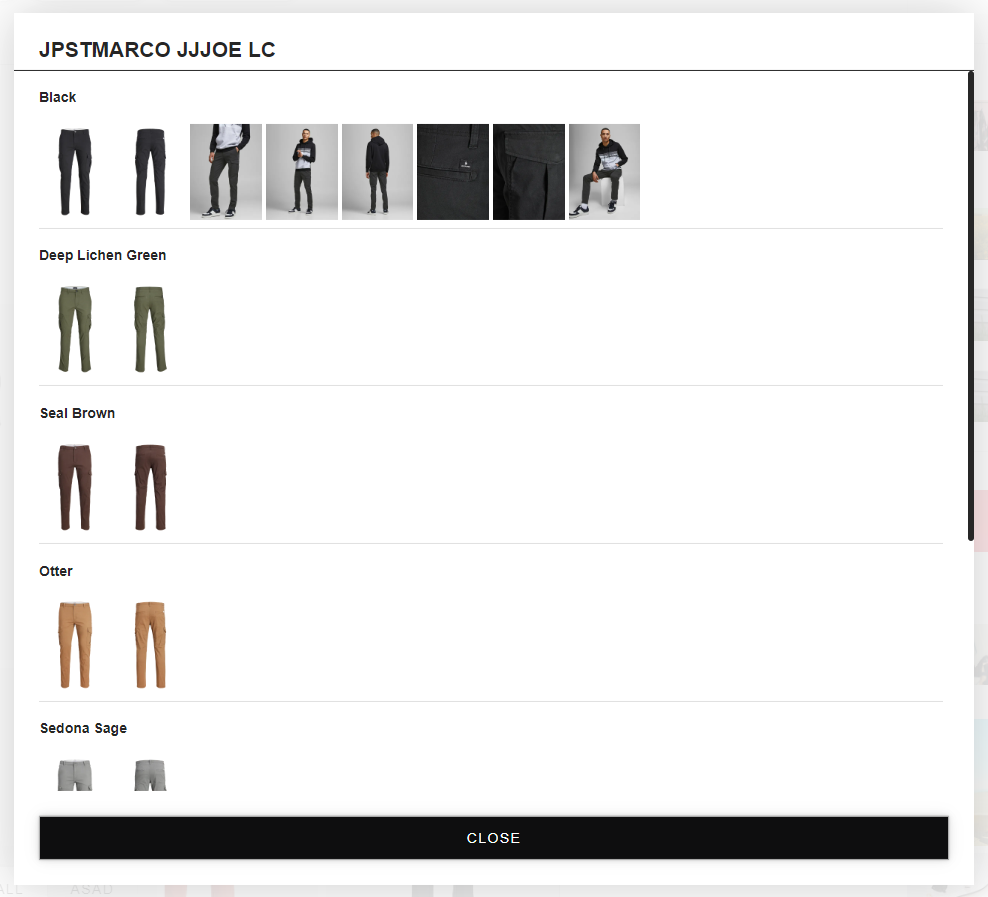Showroom: Order notes and notificactions of missing styles
timestamp1671566246188
Leaving a note on an order line.
Being notified of missing styles in a board.
Entering and exiting full screen mode easily.
Showing style ID and number of related media in a Board.
Placing order directly from Basket Overview Page.
Viewing all related media of a style, quickly adding it to a Board
Order notes
When adding quantity of a box or a size, it is also possible to leave a note. This feature is available in the Product Detail Page and in the Basket View.
In Product Detail page.
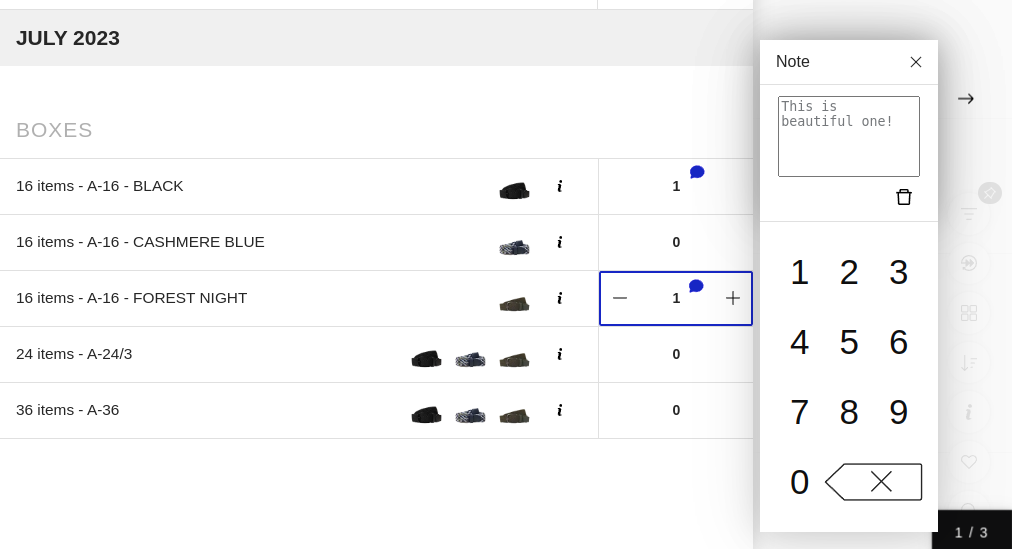
In Basket View.
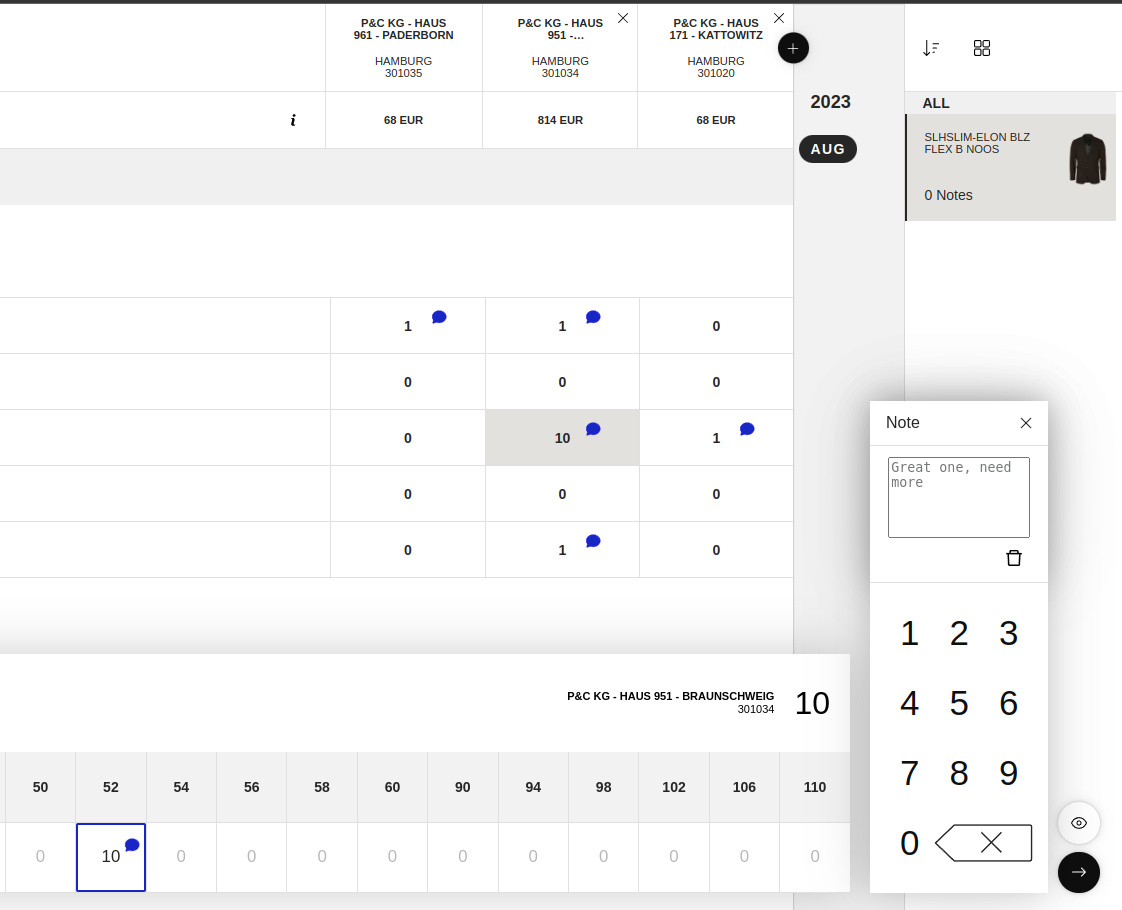
It is possible to copy the already created notes when adding new stores.
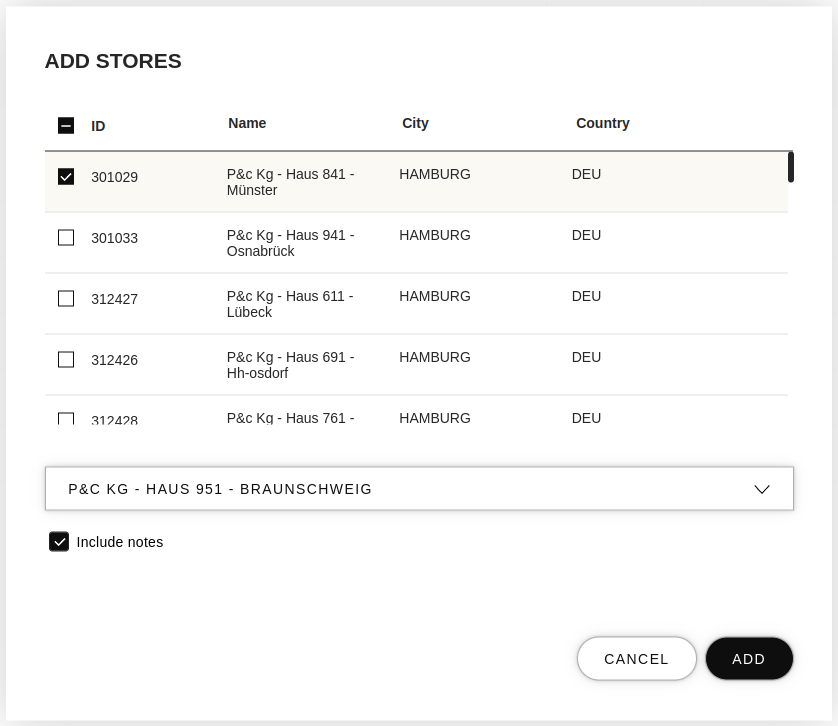
In the Basket View, a summary of order notes for all the styles is shown. Clicking on a note in the summary will highlight the related order line.
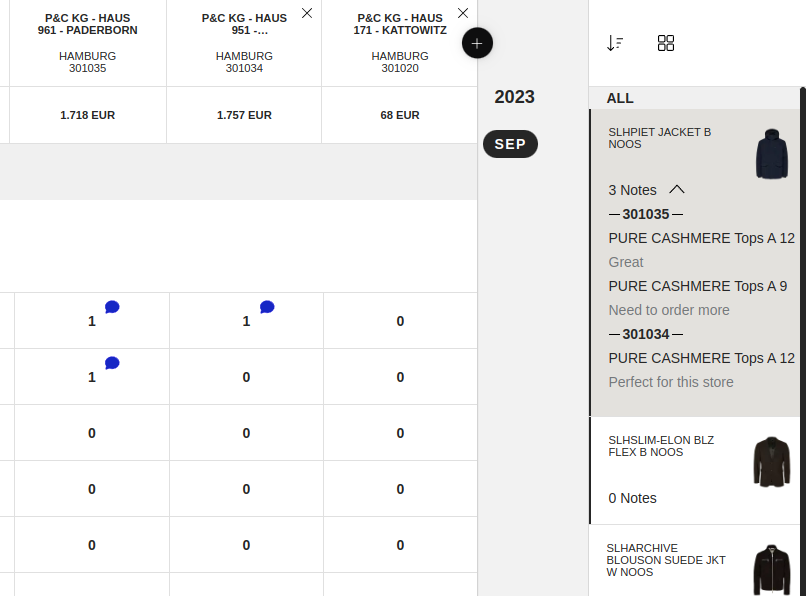
Notification of missing styles in boards
Whenever any styles become unavailable for a customer, entering a presentation will display the number of missing styles on the hamburger menu.
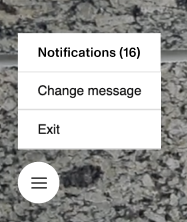
From the hamburger menu, the notification of missing Style IDs for each board and section can be viewed.
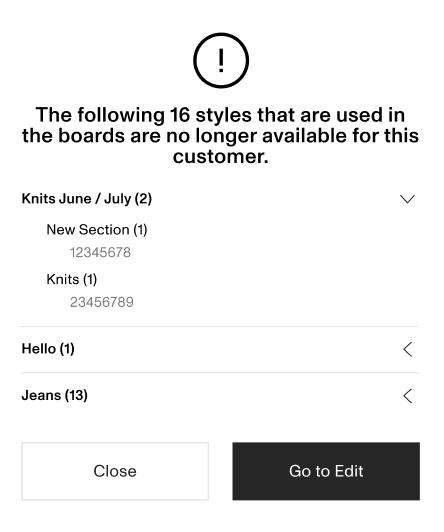
The missing styles are clearly indicated by a yellow background and an icon while editing a board.
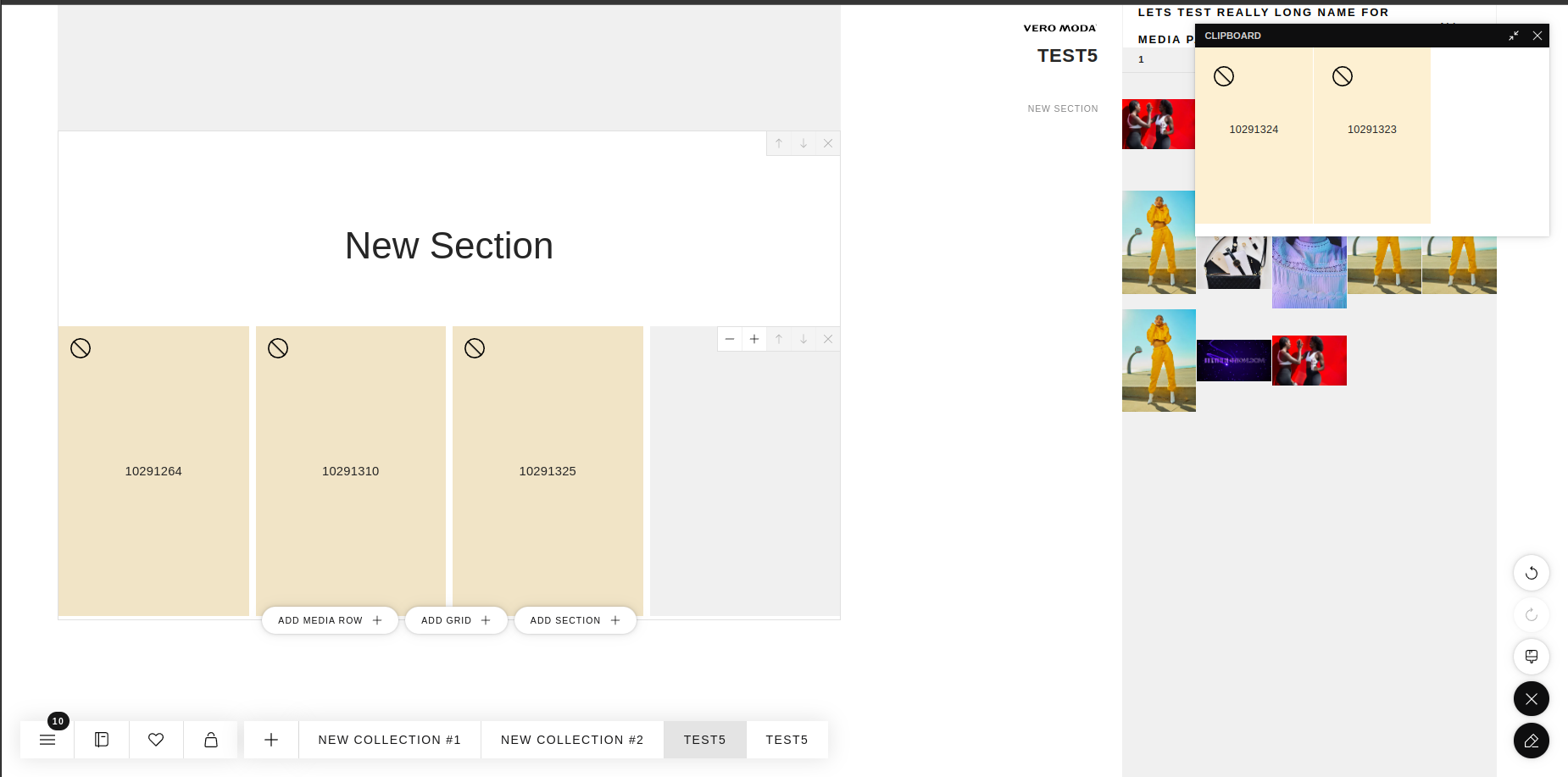
Full screen mode
Full screen mode can be activiated by clicking on the notification shown when entering a presentation.

It can also be accessed by selecting the option from the hamburger menu.
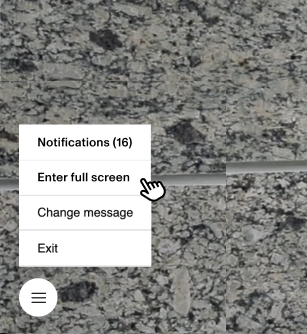
Additional info in boards
When the i-button is activated in a board, the style ID and number of related media are presented.
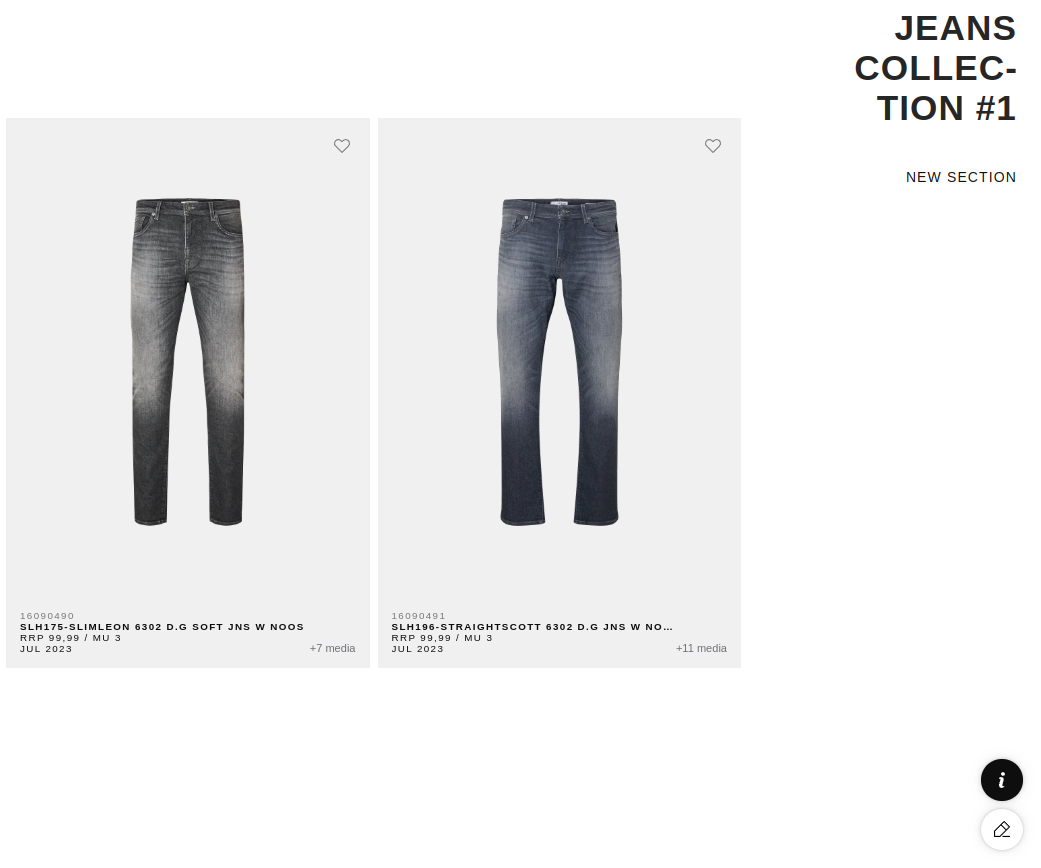
Quick adding related media to a Board
When viewing related media for a style, a popup will appear presenting all the related media for a style in all available color variants. Clicking any item will place it next to the current one in the Board View.